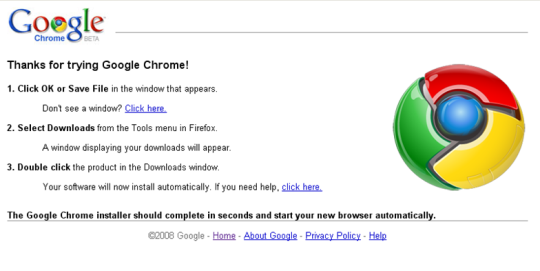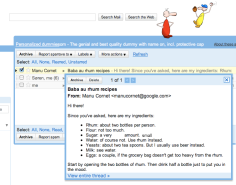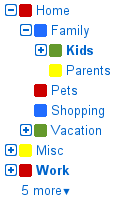Google Chrome, the new browser from Google, is gradually gaining popularity. This browser of efficient and faster, with the extensions and add-ons added web navigation with Chrome becomes more productive.
The browser extensions/add-ons plays a vital role in making a browser popular. Speaking about the extensions one of the reasons that made Firefox popular is that its availability of a variety of extensions.
Now Google Chrome has also taken a attentive measure by adding several useful extensions. This works as follows.
When you research several web pages and collect data, the data might be useful for further analysis however there is a limitation on the data. You cannot copy the table content, also it may not be amendable for further processing.
In order to do this we need some means to extract the data from the web page tables for further processing. The FireFox table tool extension is – (https://addons.mozilla.org/en-US/firefox/addon/2637) So now the same way Chrome also has an extension that can extract data from web page tables.
The extension of Chrome – (https://chrome.google.com/extensions/detail/iebpjdmgckacbodjpijphcplhebcmeop)
with this extension the Table capture efficiently works as soon as the browser hits on a page with HTML tables. It immediately recognizes all the tables and brings the “Table capture” icon for you to navigate through the available tables and capture the ones that you need.

Chrome with digital dictionary
For instance if you want to install a digital dictionary, you will have to download the software and then install it in to your PC.
But now its hazel free to do the same. All that you will have to do is just to use the Chrome’s ‘Google dictionary’ extension which is – (https://chrome.google.com/extensions/detail/mgijmajocgfcbeboacabfgobmjgjcoja) with the browser. Once installed, to obtain the meaning of a word just double-click on it.
Chrome’s extension of Facebook
Chat with friends without visiting the site! Just install the Facechat extension – (https://chrome.google.com/extensions/detail/ipobohbjlmabahmlcmjggaklkjellnfc?hl=en-US)
Google+Twitter
Try out the Chrome extension for ‘Google+Twitter mashup” – (http://tinyurl.com/ydaj7cp) which automatically displays Twitter search output along with Google search results.
Apart form these features there are two other stunning features added to make your life ease.
An event reminder tool – which helps you to alert on your tasks to be performed each day. the extension for Chrome Remind me – ((https://chrome.google.com/extensions/detail/dkbeopafgiefnlffkhmkhldcojehlgam)
Automatic web page translation – To use web pages of different languages the users have to go through several steps. Now its hazel free, here is the latest beta version of Chrome (http://www.google.com/intl/en/landing/chrome/beta/). If you are on an alien language web page, the browser will sense it and ask you if you would wish to view the page in the browser’s default language. By pressing the relevant button, you will be able to see the web page text in your preferred language.