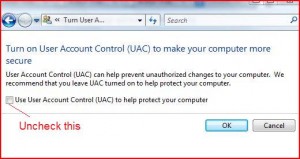This post talks about how to disable UAC prompt / disable UAC alert / disable UAC warnings in Windows VISTA. If you are looking for something elseor need help drop in a comment or send a mail to admin. Your queries will be answered within a day.
UAC – The user Account Control is one of the annoying security features of windows VISTA, It is common to all the Windows VISTA editions like Home Basic, Home Premium, Ultimate or Business versions.
This feature can be very helpful to users who dont know anything about computers or internet or even the careless internet user, But to most advanced or regular users this can be very annoying and they might even get used to this. But luckily there is a simple way to turn off this feature. Just follow the below instructions
The below screen by screen tutorial on How to disable UAC is meant for novice users. If you know how to go to control panel skip the first few steps.
Before you start ensure you are logged in as a administrator.
Click start menu (or press windows key) and click control panel as shown below
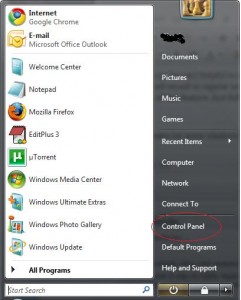
In control panel select –> Icon which says User Accounts
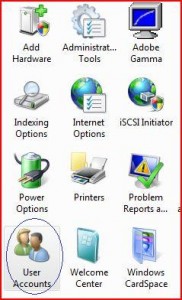
Once you open User Accounts you will see links like below in the middle of the new window
then click Turn User Account Control on or off
(if you dont see this option you are not logged in as administrator)
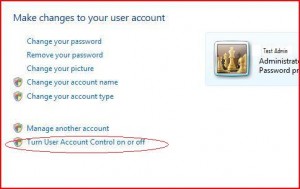
A new popup will open as below, uncheck the check box , ie click on the box below so the tick mark disappears as shown in below picture.