I believe many would have faced this problem when launching windows. Whenever your system reboots due to power failure / Application error / Windows Error, the system becomes extremely slow. This problem mostly occurs when you are running Windows 2000/XP/VISTA. Developers using heavy java (JVM) applications like WSAD , sun One Studio face this problem.
This problem can be any one of the following :
1. services.exe eating up your memory (50-70% of RAM).
2. hard drive problems.
3. Memory hardware Problems.
4. Virtual Memory problems
Here Im going to tell you how to fix the first Problem.
Whenever Windows recognises any failure either software/Hardware it makes a entry in the system log. And when you start your machine again this system log entry will be checked and Windows will try to search for a possible solution / or try to analyse the causes of failure.How to check this..
Click ctrl + alt + del – Open your task manager and click processes. And see how much memory the process services.exe is using, If it exceeds say 10%, you can be sure you are having the diagnostic problem.In the below picture the services.exe is running normally.
Now to the solution .. Go to Control Panel, click Administrative tools. In Administrative tools select Event Viewer, there will three event logs on left side namely Application,security and System. Select each one of them separately and right click. In the menu click Clear All Events. When Prompt asks for saving log click No. Do the same thing for the three categories.
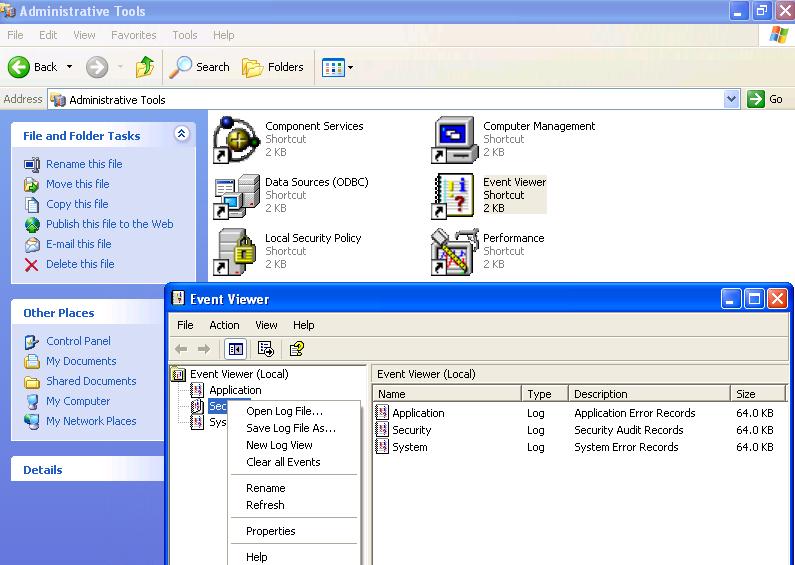
Basically you have cleared all your system logs.So once you restart your Windows your servies should show only 1-5% usage. And most probably your problem should be solved.
If you still face any more problems. You can drop me a mail or check my other posts…
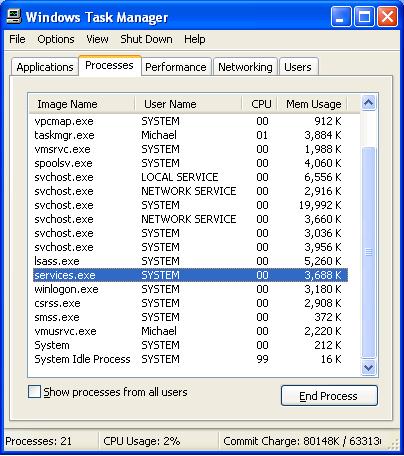
Thanks a lot chap.I had the exact problem
Hey, I’d like to thank you for helping on this. The memory problem has been fixed, but do you have any tips or ideas about CPU usage? Sometimes its at 02 and then it shoots up at 30-50%
Hi, thanks for this post.
I cleared the system logs like you said but services.exe still uses about 723.612 K of memory… And my PC is very slow because of this. Well I think it’s because of this… Any other suggestions on how to fix this please?
thanks for the info man!!! system is a lot faster now!!! 🙂
Lorenzo, yeah this worked for a day, but then it continued to have problems so I ended up reformatting the computer. Just go out and get yourself an external HDD like the Passport from Western Digital and pop in as many important files as you can.
Thx man!!!! Ive been searching for this exact sollution for like ages!!!!
i wish i could love you :p
But the Event logs keep getting filled. In that scenario what should we do? How will this help?
Thanks a lot for the info.
Worked for me after purge SECURITY logs.
A.
Thank you, thank you, thank you! I just can’t believe this simple solution worked. You would not believe some of the complicated and downright disheartening suggestions offered by some other websites (including Microsoft)!
hiya
I have hit this very problem with my pc in the last few days
services.exe is consuming between 500MB and 750MB of RAM
(and I only have 1GB, so I am now disc caching – painfully slow)
I have tried the clear logs above but it doesnt seem to help
(I know I had an extra internal hard drive go bad a few weeks ago that was popping up with errors – I have since removed this but the services.exe continues)
I have been through the services control in the same anministrative tools area and have tried sequentially stopping the various things running, but none seems to significnatly affect the mega RAM hog going on
Any thoughts appreciated as I am getting really frustrated by this one !
thanks again
Andy
(PS running XP SP2 – tried SP3 as well but no change
tried rolling back using system restore to previous point, but prob still exists)
thanks had the same prb with 2003 once i cleard the security log it gone
Thanx man, i appreciate ur solution.
I got my problem solved.
But one thing you haven’t mention that this problem is there for Windows Server 2003 also that i encountered
The solution worked like Magic. Thanks for sharing this tip. I was frustrated as the hard disk kept running all the time, and services.exe consuming a huge chunk of memory. Your solution of clearing the log seem to have solved the issue.
Thanks so much man, it works in Win 2003 Enterprise Server
the services.exe now takes only 8108KB
This didn’t work for me. Services.exe is taking up a whopping 645MB so I’ve been desparately searching for a reason.
After clearing the events I get a lot of Event ID 7000 events which are to do with not being able to start a particular service. These are services that I’ve disabled or not available due to the app being unistalled. In any case I don’t need them but I can’t stop the event from occurring.
Would this explain the huge memory hog ?
Yes, this may have solved the issue at hand, but you just deleted your logs….
Logs provide a lot of information regarding the server, so deleting them is a bad idea.
Services.exe will hold the logs in it’s memory, thats true, so change how much memory your logs are using. You can go into the properties of any of those logs, and change how much space they use up before the server automatically deletes them. This way you can keep services.exe from using tons of memory, and when the server crashes, less of those logs will be loaded into services.exe.
For IT people everywhere, don’t just mindlessly delete logs without thinking about the consequences…
Users/Admins can save the old log data to an evt file for historical needs. Windows requires the log(s) to be cleared in order for the newer setting to take effect. Regardless if a restart may truncate the log, I follow the pop-up request and simply save the log if it contains anything important.
Best practice for me on any new computer/server install is to reset the size of each item under the Event Log (Right-click, Properties, Maximum log size – 5120 KB for system and application with 512 KB for all others).
Thanks man, was about to throw my laptop through a window before I read this
Thanks a lot, I had been trying everything for a couple of weeks and something as simple as this fixed my services.exe from using up my CPU. I have my computer back running as good as before, Thanks!
Didn’t work a lick for me. Services peak mem still at 500+Mb. Methinks you’re just passing on urban legends from other sites.
Awesome… this terminated services.exe and gave back the 50% of total memory it was hogging!
Gold Dust information…
Fixed the offend hardward causing the errors.. but the Services.exe was still at 300mb …cleared the logs ..now at 3mb
…it’s a beautiful thing!
All the other forums i read about this subject suggested viruses but i have run SUPERAntiSypware, Malwarebytes, Spybot and AVG and services.exe was still hogging all my cpu until i cleared the Event Logs as this thread suggests. Thanks very much!
THANK YOU!!! After clearing these 3 logs, for the first time in weeks my system actually shut down without me having to use the reset button. Before, it would hang up at “Windows is Shutting Down” and then take FOREVER to restart. Not to mention the services.exe app would be using 30-50% of my CPU and have my hard drive spinning like crazy. I hope this is a long-term fix! Thanks again!
Thank you so much. The services.exe memory usage always get up around 200,000 K.
After the clearing event logs, the memory usage instantly lower to around 12,000K on services.exe .
I searched for this solution for months in many websites and no one mentioned this.
thank you thank you.
you are the man.
Best practice for me on any new computer/server install is to reset the size of each item under the Event Log (Right-click, Properties, Maximum log size – 5120 KB for system and application with 512 KB for all others).
Pat is correct in that we need to maintain the integrity (history) of the log files; however, Windows wants you to clear the log before the lower setting takes effect. To solve all concerns, SAVE the old log data if it means anything at the time (many times it does not if a proactive admin is on top of things).
Thanks for this valuable info…
I read that few of them had issue of log being filled up again. Solution to that problem would be.. go to properties of each event and set “Maximum Log Size:” as 64 or 128 KB. Once you set this, clear all the events.